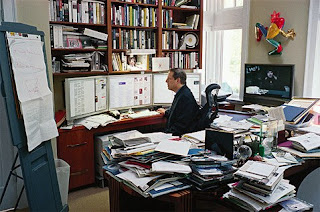Gmail is one of my favorite internet products of all time, but it's contact manager sucks. Many of you who have tried to manage your contacts in Gmail have probably given up and used some other site or software. This article is how to keep track of your contacts in Gmail, without pulling your hair out.
The biggest problem with Gmail contacts is that anyone who you send an email automatically gets added to your contact list. This can obviously drive you crazy when you go to look up a friends phone number, and have to sift through all the people that you emailed one time, and can't even remember who they are. It also creates a problem when you accidentally type someone's email incorrectly. Then, when you go back to send another email, you can't remember which one is correct. If your like most people, your Gmail contacts are probably a huge mess, so here's how you fix it.
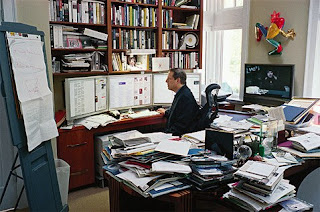
Does your Gmail contact list look like this?
Go into the contact manager by clicking the "Contacts" link on the right side of the page. Next, click the button that has a plus sign and a picture of two cartoon people. A box will pop up that says "What would you like to name this group?" Enter something like "My Contacts" and click OK.
Now you have a new group for contacts that will only be added to if you intentionally tell Gmail to put a contact in this group. You'll need to spend some time adding your existing contacts into your system. To do this, select the contacts from the "All Contacts" group and then click the button that says "Groups->Add to...->My Contacts." If you are using another program for contacts, you'll need to
import them into Gmail first.
Now that you have a new contact group, you can manage your contacts without Gmail screwing them up. Keep in mind that you can create any number of groups to solve the problem. For example, you could create a separate group for family, friends, and business contacts. When you need to find a number or address, just jump to your new group for a list without the clutter and incorrect contacts. It's a simple solution, but it's already saved me a headache.
There are still a lot of things that Google needs to do to improve it's contact management system, but this will at least get you by. If you'd like to join me in requesting Google to improve this system,
use this page.